Tables
Creating tables
To create a table, select the Insert tab on the ribbon, then select Table.Altering tables
Altering tables is straightforward once you know how. Depending on where you hover the cursor the cursor icon will change for different tools to adjust the table or content within.
Hover over a row to see that function in action.
| Function | Action | Cursor icon |
|---|---|---|
| Select text in table cell | Hover over text, then when the cursor icon changes double click to select a word. | |
| Select whole cell | Hover just to the right of the left cell border, then click when the cursor icon changes. |  |
| Select multiple cells | Hold down click and then drag ('click and drag') from one cell to another. | |
| Select whole column | Hover over top of column, then click when the cursor icon changes. |  |
| Select whole table | Hover anywhere in the table, then click the square icon that appears in the top right corner. | 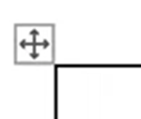 |
| Adjust column width | Hover just to the right of the left cell border, then click and drag when the cursor icon changes. |  |
| Adjust row height | Hover over row border, then click and drag when the cursor icon changes. |  |