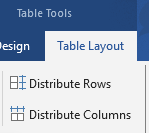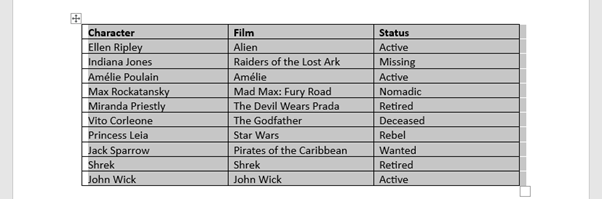Fixing tables extending off the page
Got a table with columns extending beyond the margin off the page into the grey area? It’s a bit annoying. Typically this can happen when adding or pasting a new column onto a table that’s likely had it’s column widths altered previously. It might look something like this:
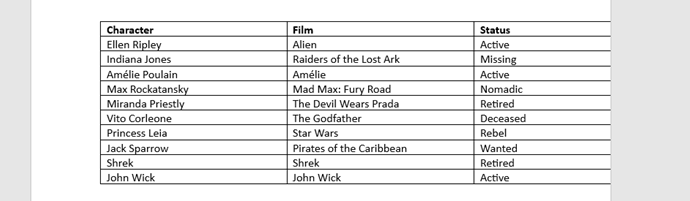
There is a quick tool we can use to bring it back in line.
First, select the whole table (hover over table and click the little box top left corner):
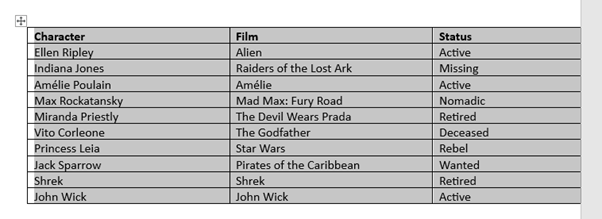
Then under Table Layout > Autofit select AutoFit Window:
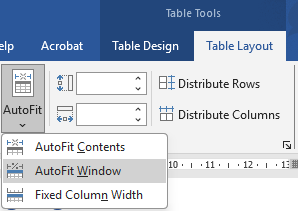
This autofits the whole table to fit the page again.
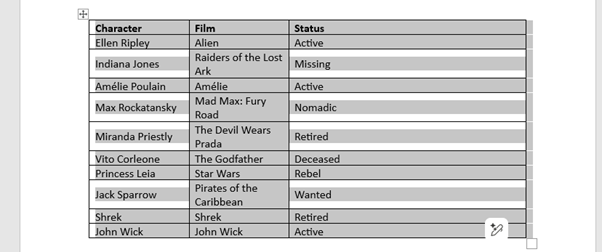
It may need some cleaning up in terms of column width; Distribute Columns under Table Layout is a good tool for dealing with this as it makes all of your table’s column widths equal: