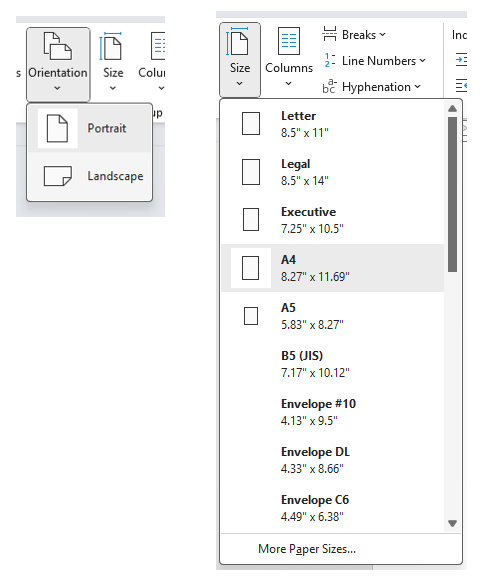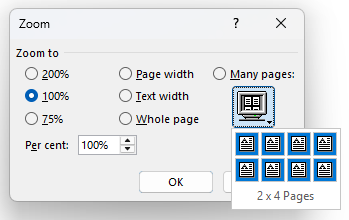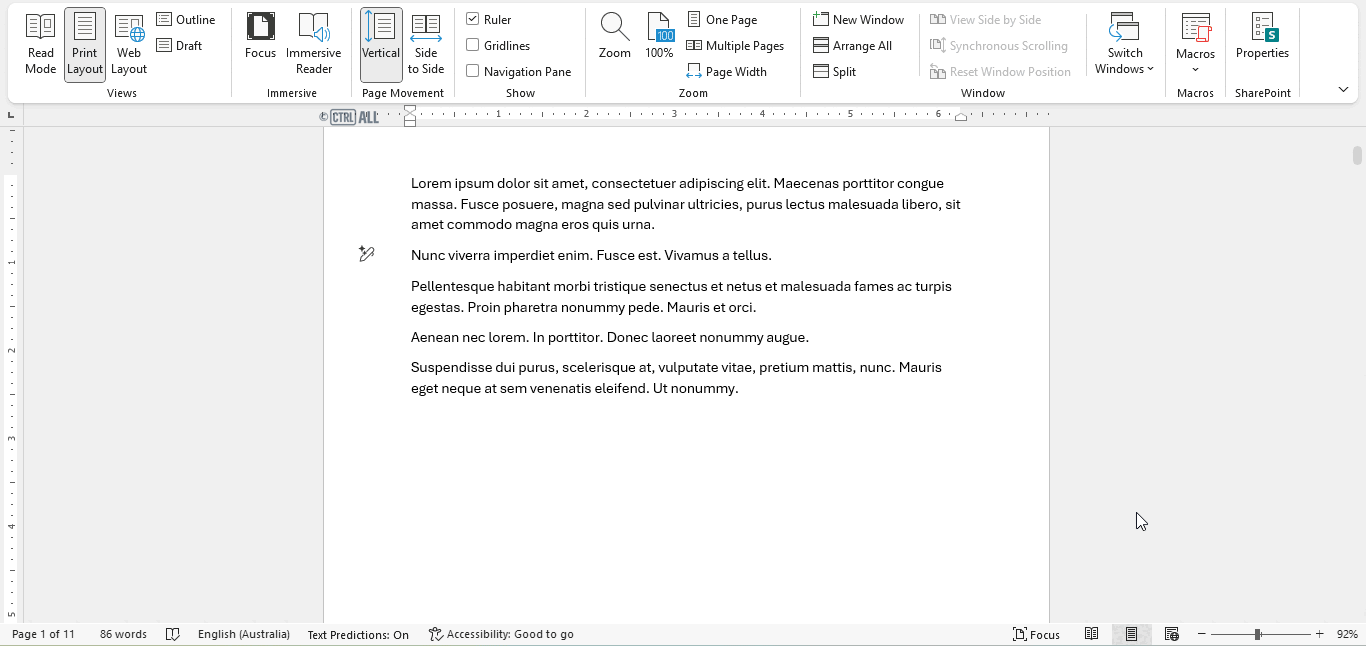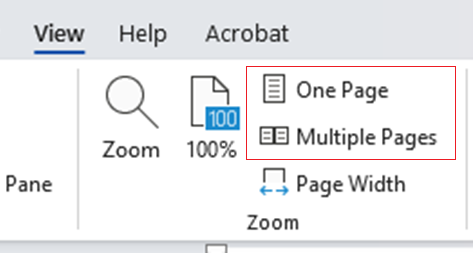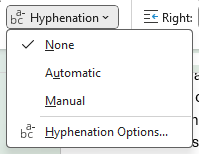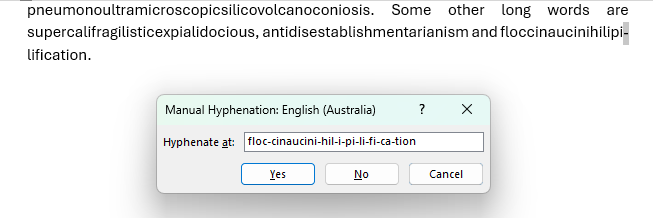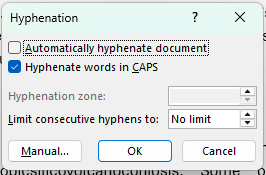You may need to adjust how you display your document's page(s) while editing it. This article goes through the basics of zooming and altering page views in Word.
View tab
Under the View tab you have several options to zoom and have choose whether to have one or more pages shown on screen.
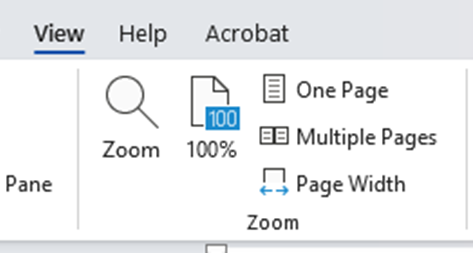
Zoom
The first option to talk about is Zoom. But instead of clicking on the button above within View > Zoom, let's look at the zoom scroller as it's quicker to use; it's found in the bottom right of the screen on the status bar discussed in the Getting started with Word article.

There are other ways to zoom as well:
- If you're using a mouse, the fastest way, and the way I'd recommend zooming for ease, is to hold down Ctrl + slide the mouse wheel up to zoom in and Ctrl + slide the mouse wheel down to zoom out. If you don't have a mouse some laptop mousepads offer this function, normally down one side of the mousepad.
Otherwise there's these keyboard shortcuts you can zoom with:
- Ctrl and + to zoom in
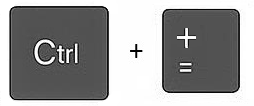
- Ctrl and - to zoom out
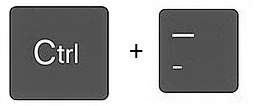
- Ctrl + 0 (zero) will reset zoom level to 100%
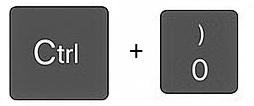
Zoom options
You can find zoom options by clicking on the percentage on the right of the zoom scroller (found bottom right of the screen), or by clicking the Zoom button under View > Zoom shown above.

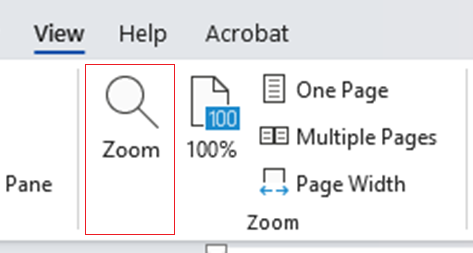
There are a range of zoom options letting you choose how to display the page(s). 100% is the standard zoom level for editing. Here you can choose between options to zoom via a percentage or to the page width or to see the whole page. I wouldn't recommend using Many pages unless you're looking for a page that is easily recognisable viewed alongside multiple pages. This option is explored in the intermediate version of this article if you want to understand it better. Text width as well is very zoomed in and not ideal for editing a document at length.
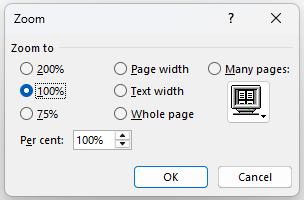
One Page and Multiple Pages
Under View > Zoom you can also choose whether to display a single page or multiple pages when you're zoomed out far enough.
One page view: Use this when you want to focus on one page at a time which you'll typically be doing. This is the default setting.
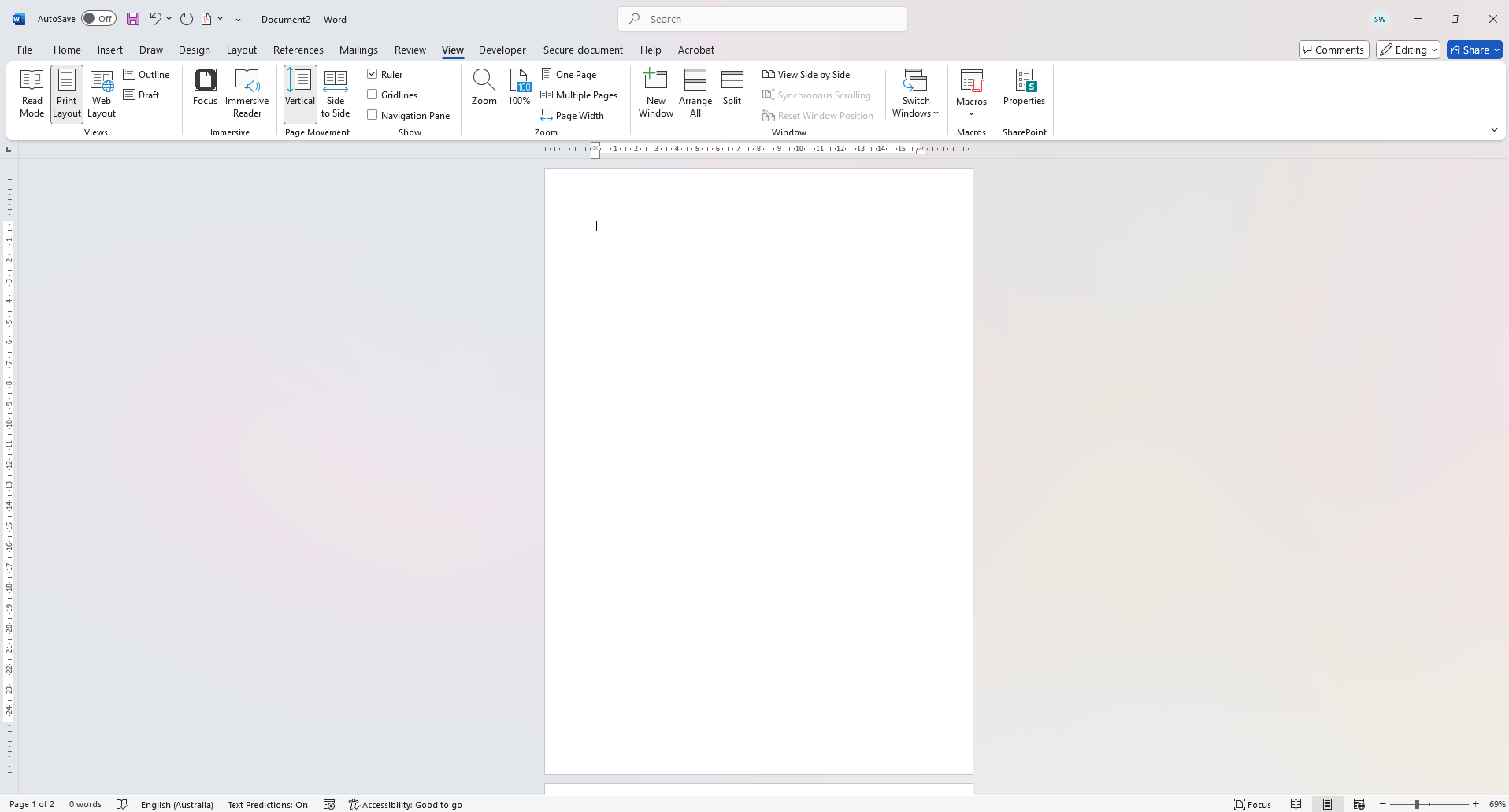
Multiple pages view: This lets you see multiple pages side by side when you zoom out far enough. When you zoom into a page it will snap to showing you just that page.
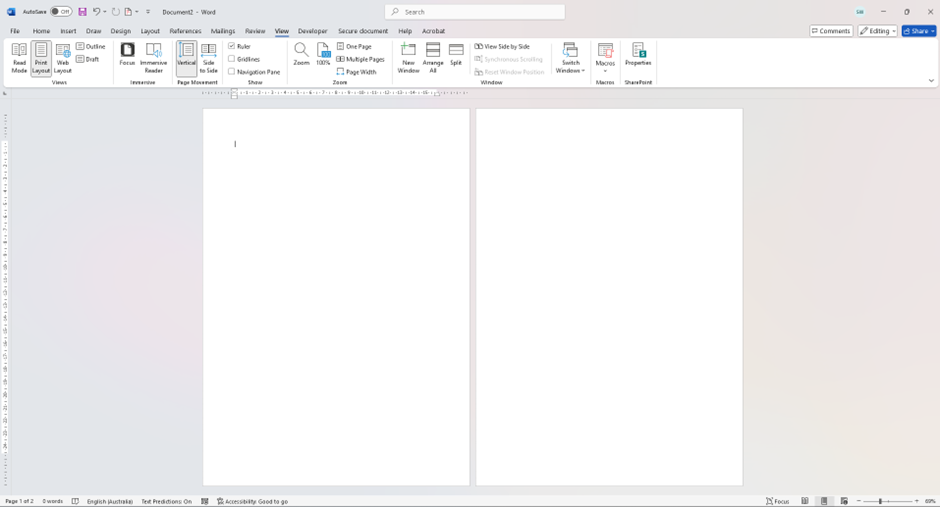
Layout tab
Under Layout you can change the size and orientation of a page. You can also alter margins, columns and apply other tools like hyphenation page breaks and section breaks which are a little more advanced.
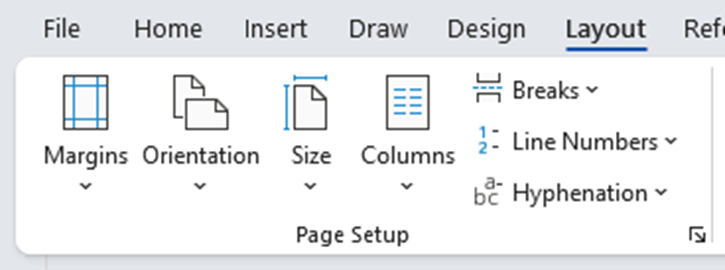
Size and Orientation are the most common tools you 'll use here: