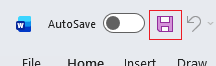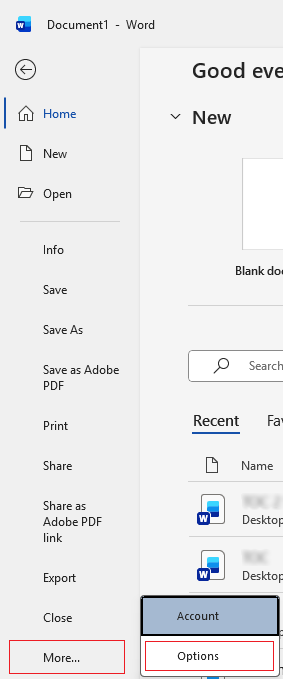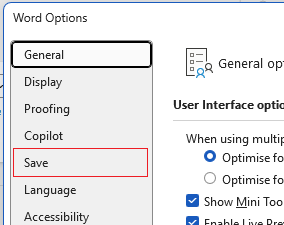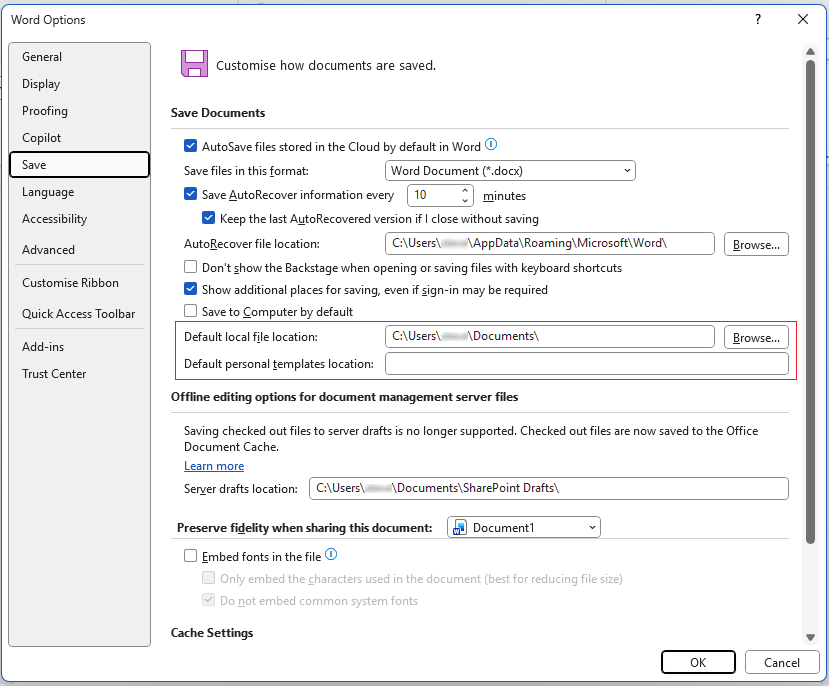Saving allows you to keep progress with what you've edited in a document. When you save, the next time you open your document those last changes will be rememebered. Not saving means you will lose the edits and changes you've made. Here's how to save:
When you have a document file open, once edited you can do one of the following:
- Save the existing file (if it has been saved previously you ‘overwrite’ the file) by simply saving the document. Either press Ctrl + S or click the Save button at the top of the screen.
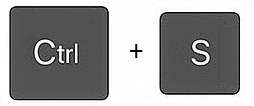
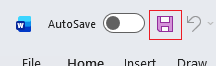
In these example snips we're using Microsoft Word, but you can do this in Excel and PowerPoint too.
- Save as a new document or a different filetype (e.g. a template or PDF) using File > Save As.
OR
Select File
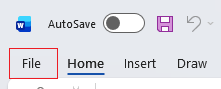 Then Save As
Then Save As
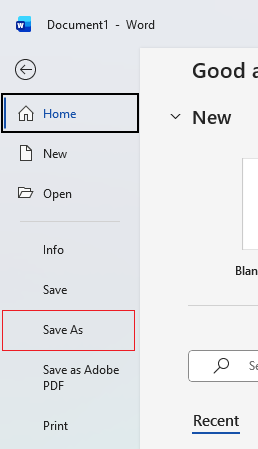
This will then bring up these options to choose where to save, what the name of the file should be and what filetype you need to save it as. Double click This PC to browse a location.
Note: Alternatively you can also use the two fields top right to enter the File name and Type of file and choose a location to save it by clicking the location field above them which will bring up a Save As browser window. In the example below the location field says 'OneDrive - Personal'.
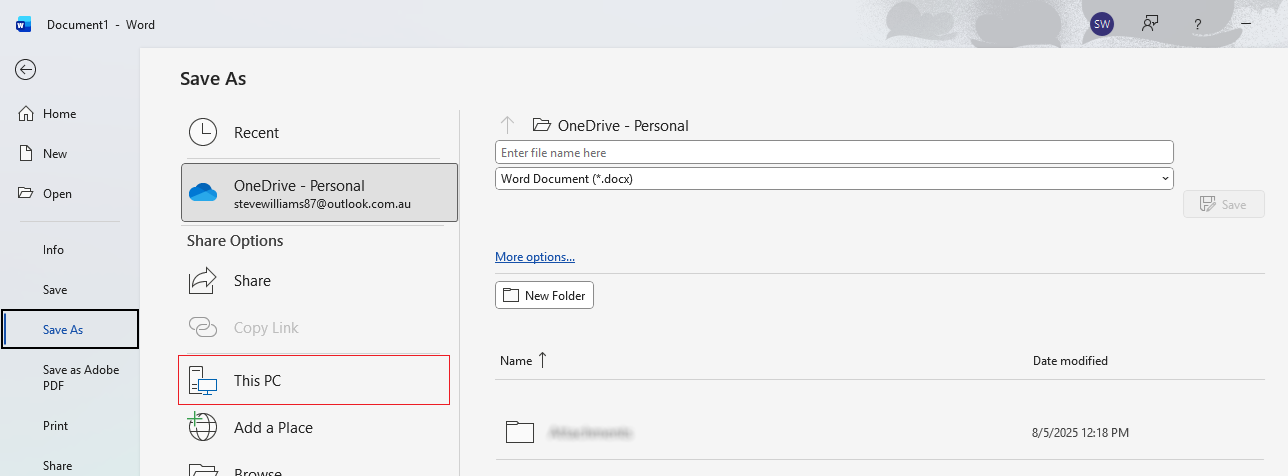
In the browser window that appears decide on the file name, the file type (Save as file — the dropdown menu gives a large list of options) and the location to save it.
Note: If you are saving as a different file type choose the file type before the location as Word can divert to a different default folder location for some filetypes. To change the default folder ocation see the Intermediate version of this article.
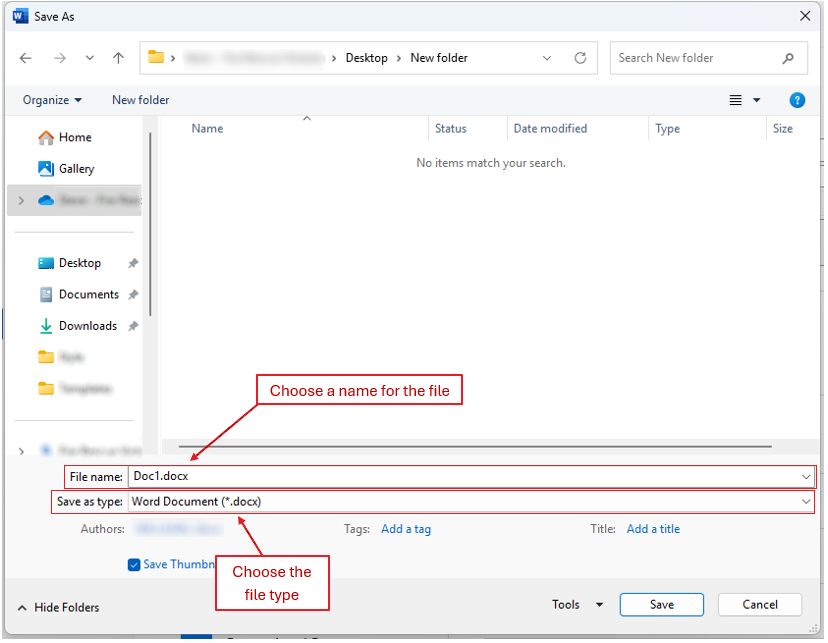
Autosave
If you are using Word as part of a Microsoft Office 365 subscription you'll see an additional Autosave toggle top left of the screen. Depending on how your system is set up, Autosave automatically saves your edits every few seconds to OneDrive or SharePoint, so you don't need to manually save.
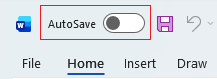
If you're using Word on your mobile or the free version Word Online then your edits automatically save too, there just isn't a toggle to turn autosaving off.