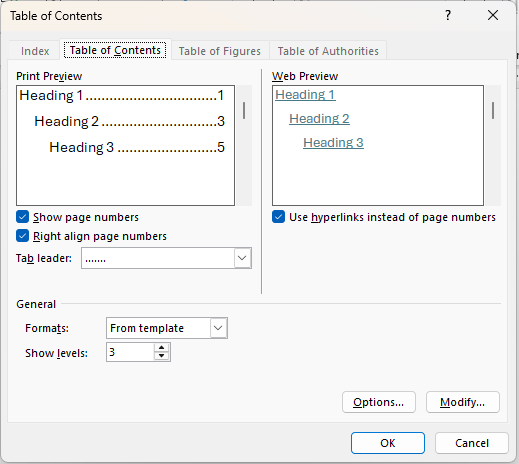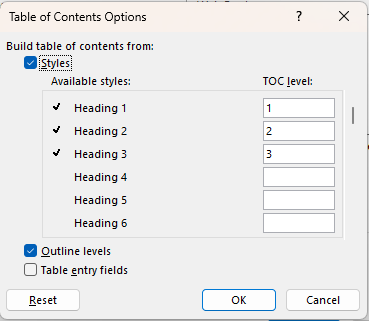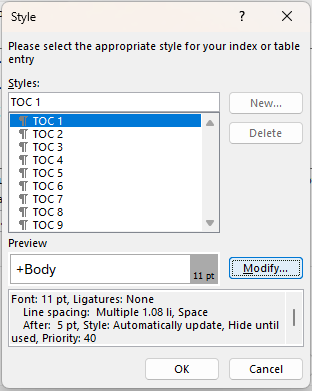Custom table of contents
In this article:
Inserting a custom table of contents
You can select Custom Table of Contents at the bottom of the drop down which provides options a TOC's style and layout.
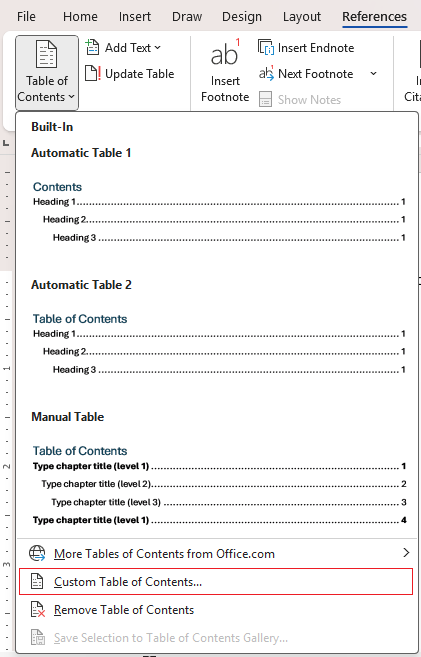
You'll be presented with this window with multiple options to customise your table of contents.
Options
Table entry fields
They are a legacy option but if you need to add in something custom to a table of contents then you can set content to have a TC field. To insert a TC field directly:
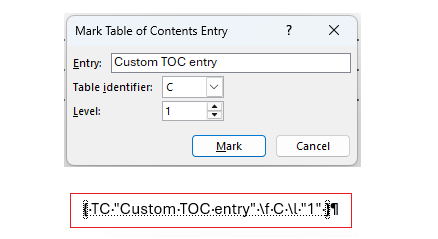
- Press Alt + Shift + O which brings up the the Mark table of Contents Entry dialog.
- Decide on entry text to appear in the TOC.
- If necessary choose the Table identifier, the default for a single TOC is 'C'. It's possible to assign to a different custom TOC with a different identifier letter, e.g. a TOC for appendices.
- Choose a TOC level.
- Click Mark to apply. Formatting marks will then appear showing you the TC field code.
Here's an example where I've selected the text beforehand which then becomes the text to include in the TOC:
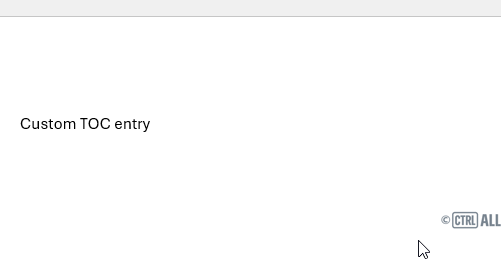
Once inserted, update the custom TOC to include the new TC field.
Modify...
Modify allows you to change the formatting of the 'TOC' styles, for each TOC level you can customise the font, indentation, leader dots, and spacing.