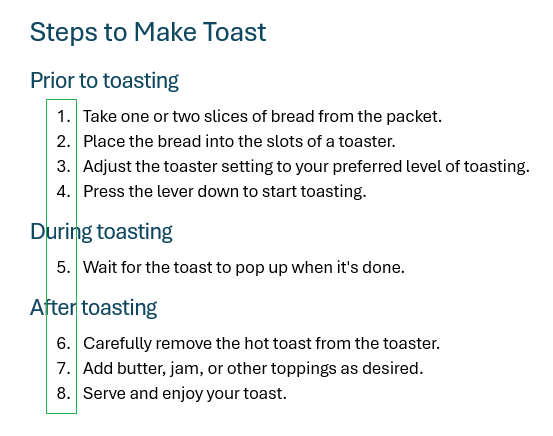Fixing number lists
In large or complex documents number lists can sometimes be broken, especially when extending over different headings and other content. Here's how to fix them.
In the example snip below we have a numbered lists extending over headings which we want to all be connected together. Note: Some are connected, some are not.
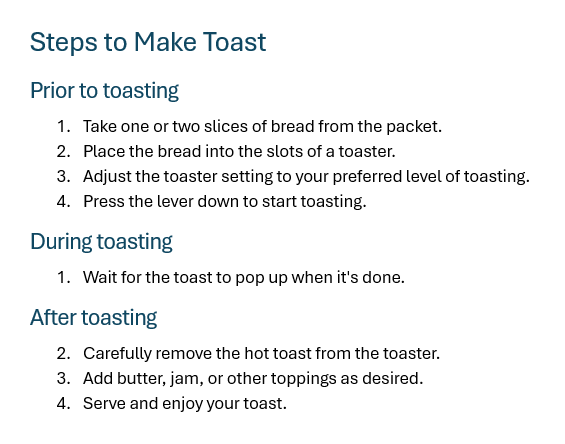
To have all these numbers run sequentially together, right click the number that is not following on from the last and select Continue Numbering from the menu.
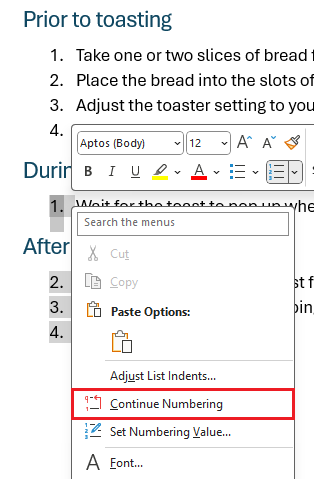
You can also set a custom number for a numbered list to start on via Set Numbering value which brings up this window:
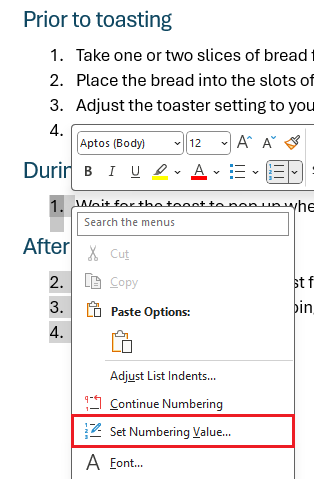
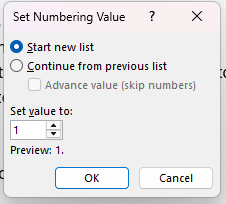
Once done you should see the numbered lists continuing on as appropriate (Note: the numbers below the last heading that were sequential will adapt accordingly):