Headers and Footers
Here's a breakdown of everything this article covers:
- What headers and footers are
- Header and Footer content
- How to edit headers and footers
- Unselect a header and footer
- How to remove headers and footers
- Aligning content in headers and footers with tab stops
- Different headers and footers for first pages
- Different headers and footers for left & right (odd & even) pages
- Inserting automated quick part fields
What are they?
Nearly every professional multi-page document will have a header and/or footer. Headers are found at the top of the page, footers at the bottom. They're used to state certain properties about a document page to help users navigate, identify and/or understand its context.
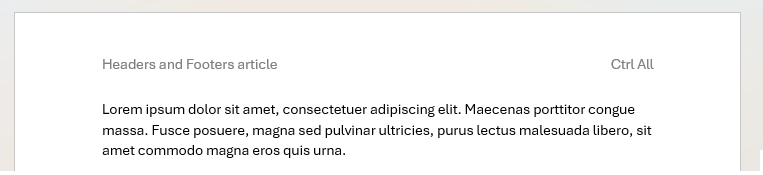
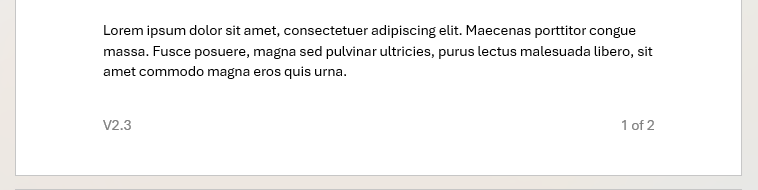
Header and Footer content
Lots of different content can go in a header or footer, the most obvious example is page numbers which are typically found in a footer in any book or document.
You may have heard hard and fast rules about what belongs in a header and what belongs in a footer, but I'm going to call on a quote from Judith Butcher's Copy-editing which is widely considered the authoritative reference for editorial practice in English-language publishing. It's referred to as 'Butcher's bible' or the 'the copyeditor's bible' and gives guidance on layout conventions:
'Running heads and footers are used to help the reader find their way about the book or document. They may include the title of the book, the chapter title, the author’s name, the page number, or other identifying information, depending on the house style.'
— Butcher, J. (2006). Copy-editing: The Cambridge handbook for editors, copy-editors and proofreaders (4th ed.). Cambridge University Press. Cambridge Core
So there's no golden rule about what content must go into a header or a footer; it changes depending on house style.
Here's a non-exhaustive list of content that you might find in a header or footer:
- Author or organisation
- Page numbering (e.g. Page 1 of 8, these generally tend to be on the footer)
- Date
- Name of a chapter/section/module/unit
- Running heads or Short titles, used in APA-style papers, legal documents, technical manuals and educational materials (e.g. Case No. 2025-0412 | Smith v. Jones)
- Brand logos/marks
- Confidentiality/Classification tags (e.g. 'Confidential', 'Internal use only', 'Not for distribution' etc.)
- Document status/workflow/process tags (e.g. 'Draft', 'For review', 'Pending Approval', 'Final' etc.)
- Version number
- Document ID
- Internal file path
- Copyright statements/notices, legal disclaimers or terms of use (e.g. in contracts, reports, documents with third-party content etc.)
- Contact information (e.g. email, phone, website and/or postal address)
- Source reference
- QR Codes or shortlinks to access digital versions or related resources
How to edit headers and footers
There's two ways to edit them; either go to Insert > Header & Footer, or the much faster method is to double click on the top or bottom margin area.
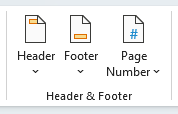
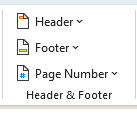
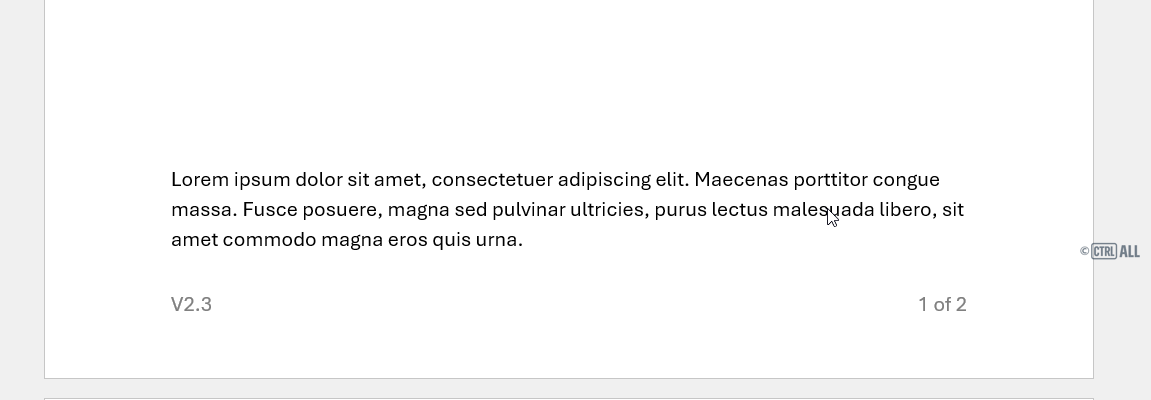
Once selected the header or footer appears with a dotted line and tag as shown above. These tags come into play with different options selected for the first page and when applying section breaks. You can now type and insert content.
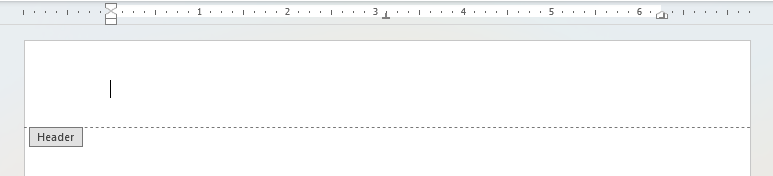
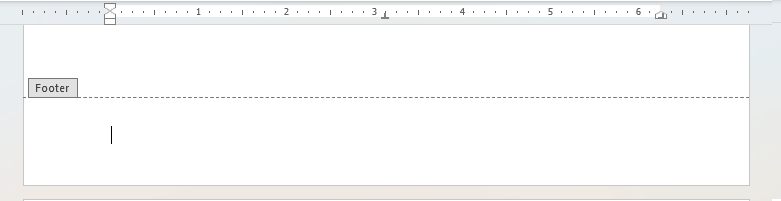
Unselect a header and footer
When finished editing double click on the main section of the page or from the ribbon select Header & Footer > Close header and footer
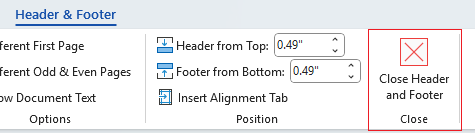
How to remove headers and footers
You don't need to have a header or footer selected to delete it. Go to Insert on the ribbon and select either Header or Footer, then select the Remove Header / Remove Footer option at the bottom of the menu.
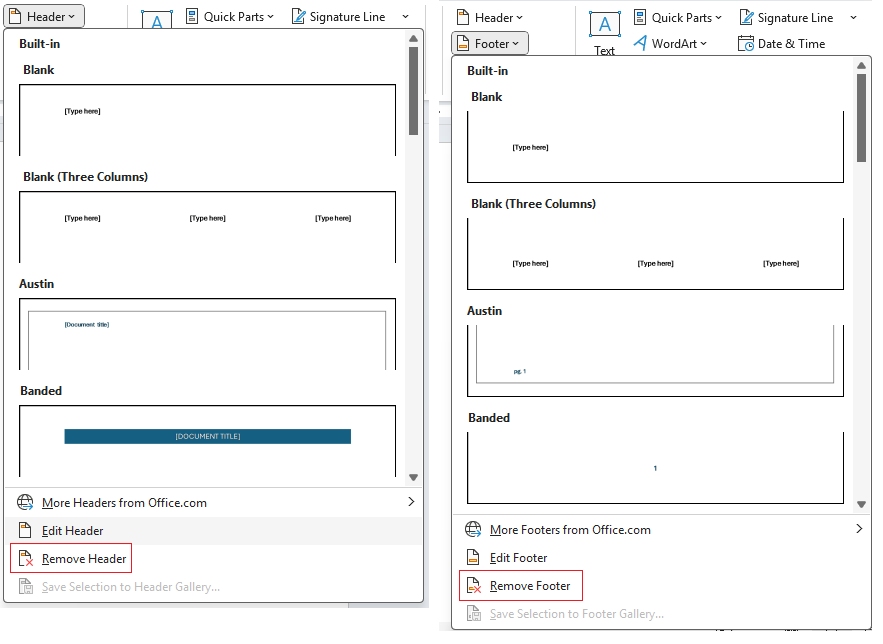
Alternatively, if you have the header/footer selected, you can select the same delete options from the Header & Footer > Header/Footer.
Aligning content in headers and footers with tab stops
While editing you may have noticed two of the tab stops symbols on the horizontal ruler there. there's actually three, one's hidden on the left by the indent markers.
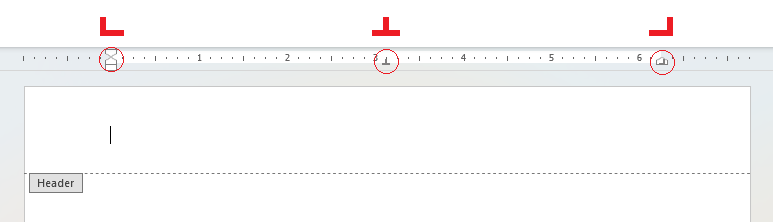
They have different symbols there for left, centre and right aligned tab stops. You can press the Tab key to move the insertion point between tab stops left to right. This way you can have content aligned differently on the same line.
Different headers and footers for first pages
If your document has a cover page then you'll want to separate it from the headers and footers in the rest of the document, sometimes just for the sake of keeping the first page's header and footer blank. To differentiate the first page from the others select the header/footer and then from Header & Footer on the ribbon check the Different first page checkbox.
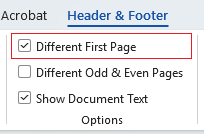
On the first page you'll see the tag change to First page Header appear. You can now edit that first page separately as you need to.
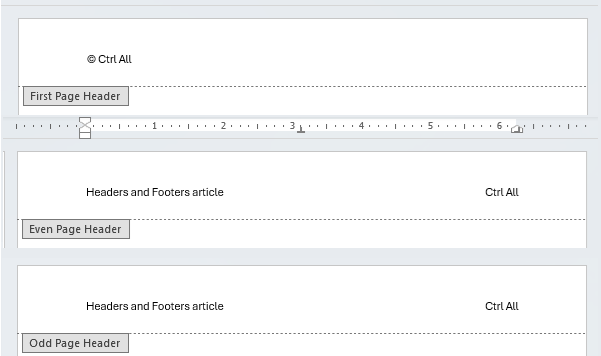
Different headers and footers for left & right (odd & even) pages
You may want differing headers and footers for left and right opposite facing pages (in the editorial world we call this 'verso' and 'recto'). Microsoft Word caters for this via the Header & Footer > Different Odd & Even Pages checkbox which lets you edit odd and even pages separately.
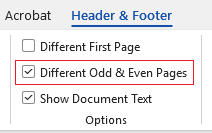
Once checked the headers and footers on even pages go blank, from here edit as you need them.
Note: Typically even numbered pages are left pages and odd numbered pages are right pages.
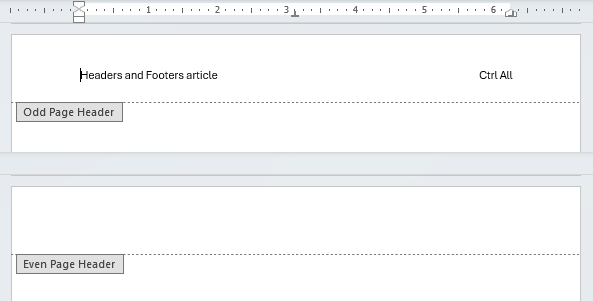
Inserting automated quick part fields
Quick part fields are particularly useful to insert data that dynamically updates within the document. A simple example of this is a page number; Word makes it easy to add a page number via Insert > Page Number and once inserted if you select the page number itself it will highlight dark grey. This is because it's a field, one which changes with each page increasing the number by one.
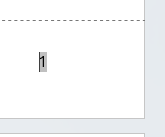
But what if you also want to show the number of pages e.g. '1 of 7'? You'll need to add another quick part field to do it. Let's take a look at how it's done.
In our example above we've already added a page number to the footer. I'm going to add 'of' after it with spaces either side, and then go to Header & Footer > Quick Parts > Field
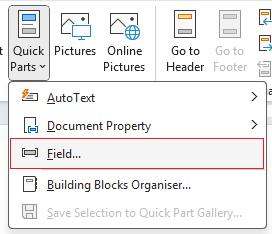
This brings up a Field window with the left menu hosting all different sorts of fields available. It's worth having a look through for anything you might need as it's quite extensive, a description of each one is found at the bottom of the window.
In my case I need NumPages. I have the option to choose different formats and can then press OK
.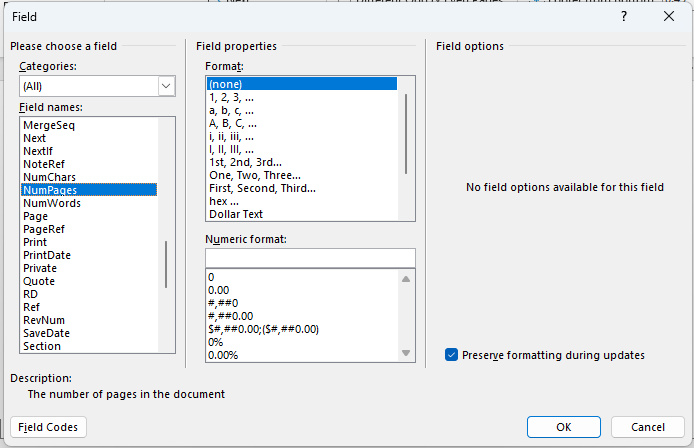
Here's it all from start to finish:
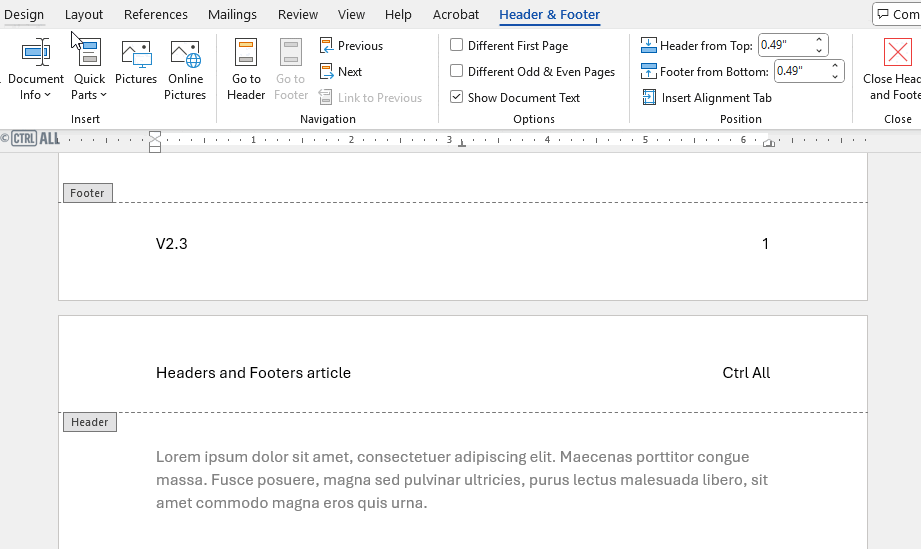
Common Quick Part Fields for Headers and Footers
| Field Name | Purpose |
|---|---|
| Page | Page number |
| NumPages | Total number of pages |
| Date | Current date — however note this date field will update every time the document is opened. If you're looking to insert a static date that never changes you need to go to Insert > Date & Time and ensure the Update Automatically checkbox is unchecked before inserting the date. |
| Time | Inserts the current time — as above this will update each time the document is opened. If you need a static time go to Insert > Date & Time and ensure the Update Automatically checkbox is unchecked before inserting the time. |
| Author | Pulls the document author from the document's properties metadata which you can modify via File > Info |
| Title | Inserts the document title from File > Info |
| FileName | Displays the document filename (includes option to include add path as well) |
| SaveDate | Shows the last time the document was saved — this can be handy for drafts. |
| CreateDate | Shows when the document was first created |
| Status | Shows the document's current status which can be updated via File > Info > Properties > Advanced properties > Summary tab > Status. You can enter any status you like e.g. Draft, In Development, Final etc. |
| Ref | Creates a cross-reference to another part of the document. You can also make it a hyperlink which can be useful if you want to have clickable headers/footers. |