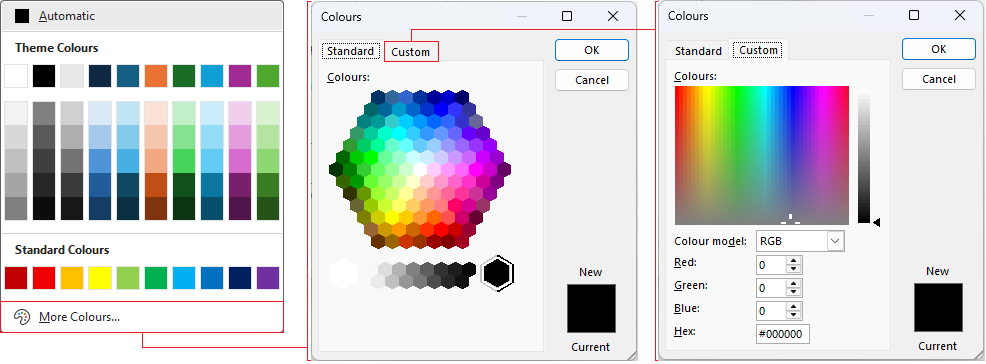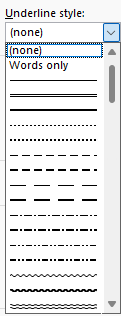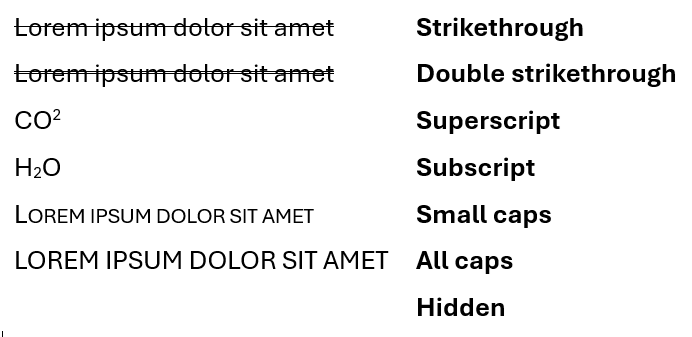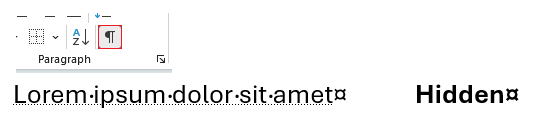Font options
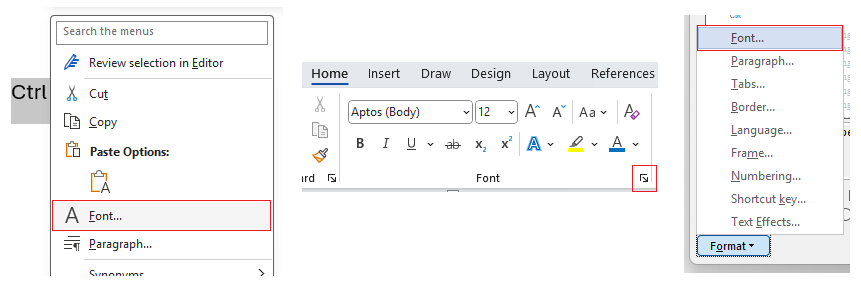
Font
You'll first find yourself on the Font tab. More options can be found on the Advanced tab.
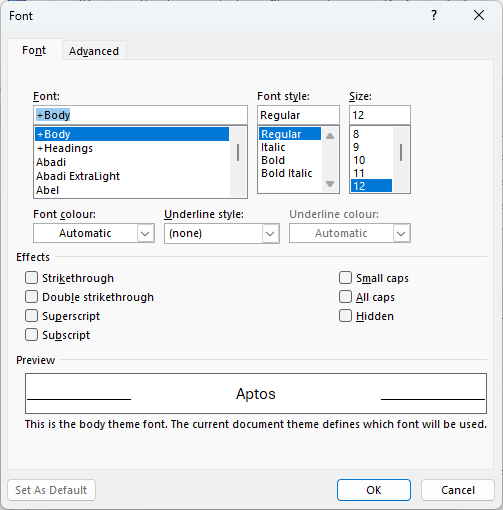
Take a look at the options to alter fonts. To see common examples look at this article: Formatting text.
| Font Option | Definition |
|---|---|
| Font | Choose from a selection of different fonts. |
| Font style |
It doesn't include underline, that's handled below with the underline style drop down. |
| Size | Choose the font size. |
| Font color | Choose the text's colour from a palette. There are more options if you want to choose a more exact colour shade, right down to specific RGB, HSL or HEX colour models.
|
| Underline style | Drop down menu of different underline styles to choose from:
|
| Underline color | Becomes enabled once an underline style is selected; as with font colour, pick from a palette of colours, or more exact colour shades or specify through RGB, HSL or HEX.
|
| Effects | Apply effects to the text, including the ability to make text hidden.
Note: Hidden text can be viewed via Show/Hide ¶.
|
Advanced Font Options
The Advanced tab gives you some more specific options to style font as needed.
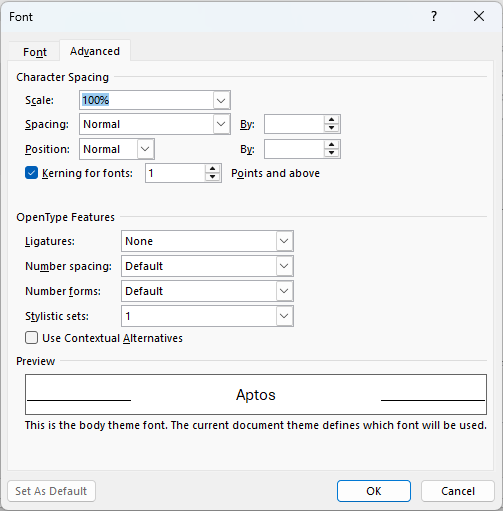
Hover over each row below for an example of what each option lets you do:
| Advanced Option | Definition | |
|---|---|---|
| Scale | Adjust the width of characters, values range from 1% up to 600%, default is 100% E.g. 200% is twice as wide | |
| Spacing | Controlling the space between the characters. Options include:
| |
| Position | Moves text vertically relative to the baseline. This is something you'd use potentially for footnotes, annotations, or math/scientific formatting or perhaps designing with logos and custom layouts.
|
|
| Kerning | Adjusts spacing between certain pairs of characters to improve readability (A–V, A–W, T–o, L–T, Y–A). You can enable Kerning and also set the minimum font size for it to be applied. Why a minimum font? Because at small sizes (e.g. 10 pt body text), you can't really tell the difference, but at larger sizes in headings, titles or logos poor kerning is very noticeable and looks awkward. | |
| Ligatures |
In typography, ligatures are combinations of two or more letters joined together to make a single glyph. An example of a ligature is æ, which merges 'a' and 'e'. Ligatures are disabled by default in Word, mostly for simplicity and performance reasons since a lot of fonts don't support advanced OpenType features. Word offers the following ligature options:
|
|
| Number Spacing | Controls how numerals are spaced and aligned. There are 3 choices:
|
|
| Number Forms | These are about two numeral styles used in typography:
|
|
| Stylistic Sets | Stylistic Sets offer alternate versions of characters, however most default fonts in Word offer little to no visible change with stylistic sets so these sets are not much worth bothering with. The tooltip is showing one example you can try: set '1' for the font EB Garamond.
Fonts that offer more Stylistic Sets but won't be preinstalled are Adobe fonts like Bickham Script Pro and Minion Pro or Google fonts like Source Serif Pro and Crimson Text. The bottom line is that stylisitc sets are really more for design-focused apps like Adobe Illustrator which allow you more control over them. |
|
| Contextual Alternatives | Check box to switch on automatic adjustment of characters based on surrounding letters, particularly in cursive, calligraphic or decorative fonts. They’re designed to look more natural and fluid. E.g. the letter 'g' might switch to a different tail depending on whether it’s followed by a 'y' or a space. |