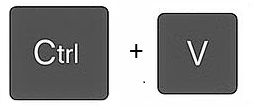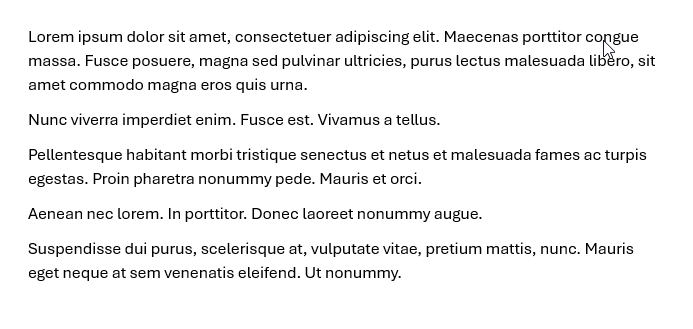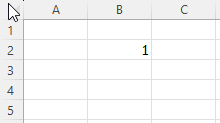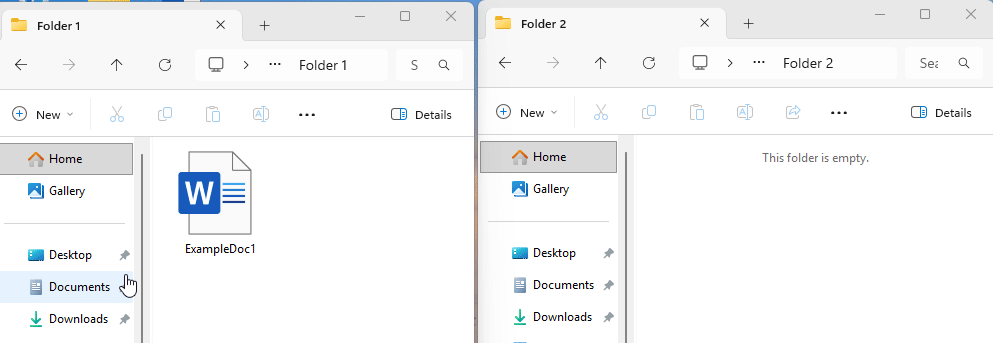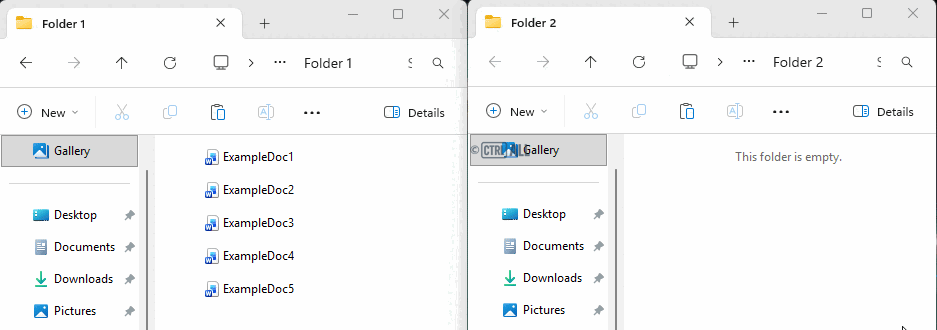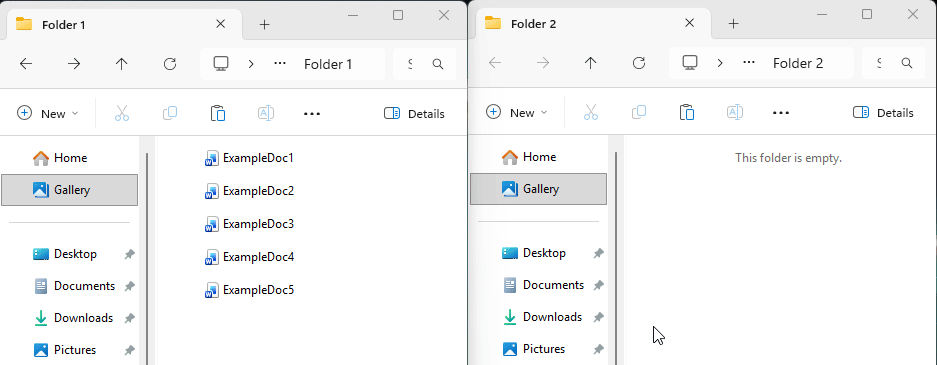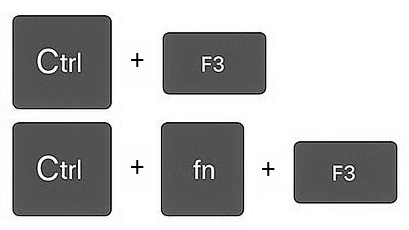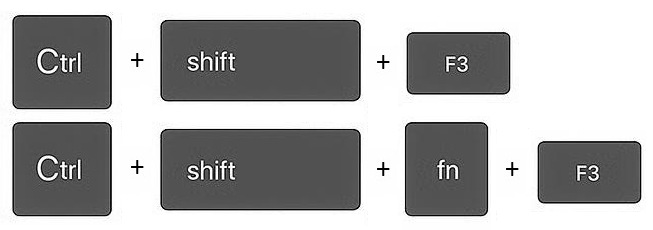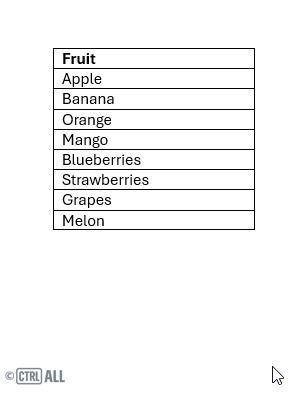Cut and paste
Cut and paste by selecting the file/content, pressing Ctrl + X to copy informtion to the clipboard, then Ctrl + V to paste it elsewhere.
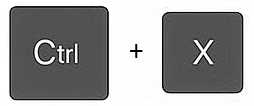
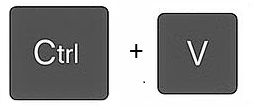
This can be applied to text, cells and files throughout Windows:
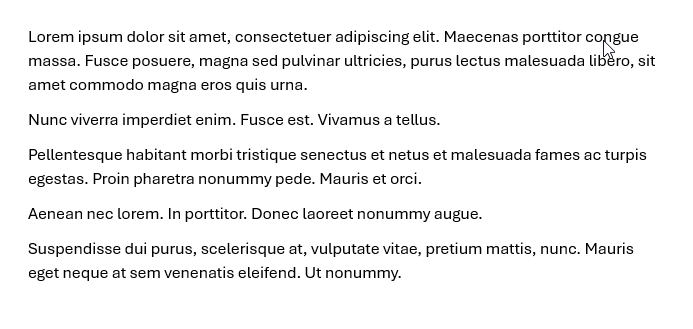
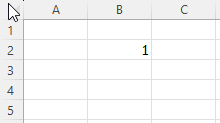
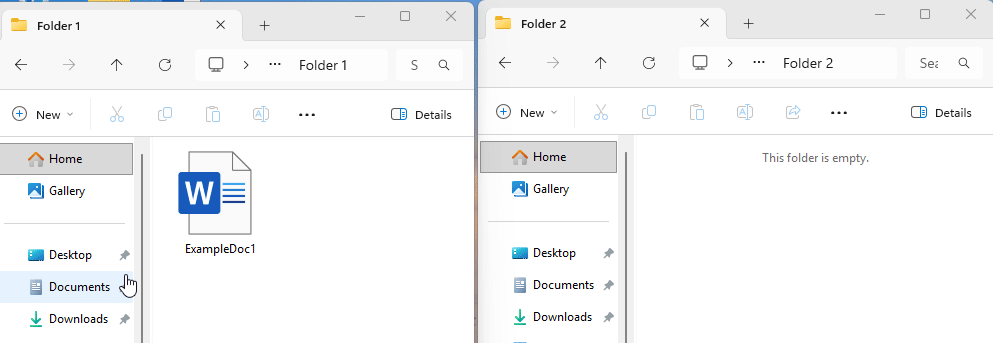
Copy and paste multiple content/files
Select multiple content and files to copy and paste at once is possible and it can be done in two ways:
Select multiple adjacent content/files
Hold Shift and select multiple items/content that are adjacent.
Copy and paste as normal.


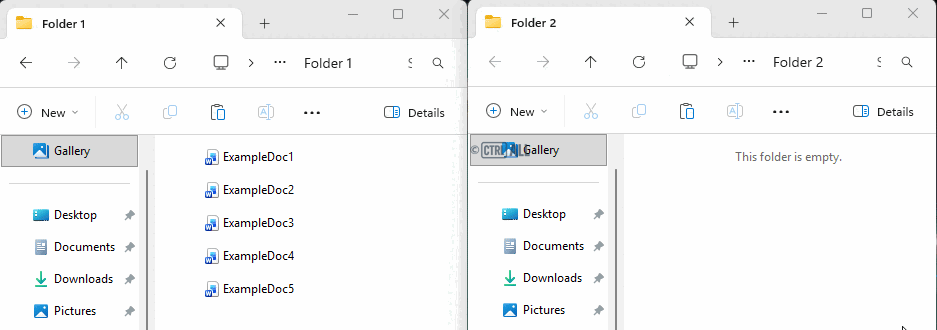
Select multiple non-adjacent content/files
Hold Ctrl and select multiple items/content that are not adjacent.
Copy and paste as normal.
Note: Excel doesn't allow this function.

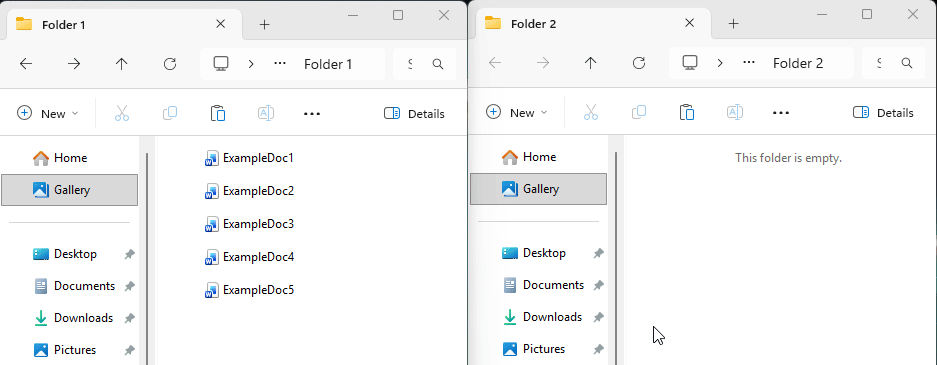
The Spike - multiple cut and paste
A function that's very little known is The Spike which allows you to individually cut multiple non-contiguous items and then paste them altogether. Why's it called 'The Spike'? The name describes its behaviour inspired by that old-fashioned paper spike you'll see in cafes and restaurants to collect multiple receipts or notes.
How does that differ to selecting multiple items/content and cutting?
The key here is that you're selecting and cutting individually first, not selecting all then cutting. This can be helpful if you're need to cut and paste multiple items that are no where near each other, such as on different pages in a document. There's no risk of losing multiple selections at once if you misclick somewhere for example, because you're cutting each one separately. It's much more targeted.
How to use the spike
- Select some content then Press Shift + F3 to cut it. This copies it to the spike's memory (note: not the clipboard).
Note: If you have a Fn button on your keyboard like mine you may need to press that before F3, in which case you'll be pressing Shift + Fn + F3.
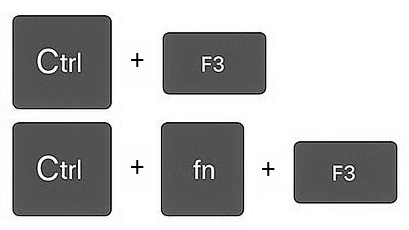
- Select other content and repeat to cut more content to the spike.
- Select where you want to paste and then press Ctrl + Shift + F3 (or Ctrl + Shift + Fn + F3) to paste all the content from the spike.
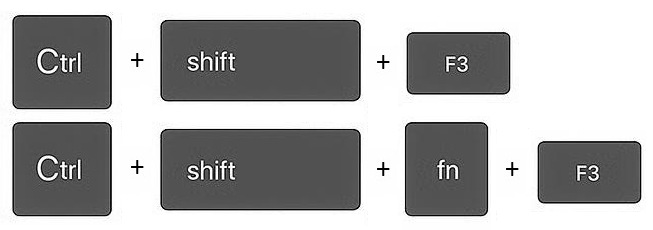
Take a look. It can be pretty useful if you want to extract multiple elements from somewhere at once, or from places far apart from each other, especially if it involves a lot of scrolling. Consider using this when building a summary, an appendix, compiling quotes or reorganising sections of a document.
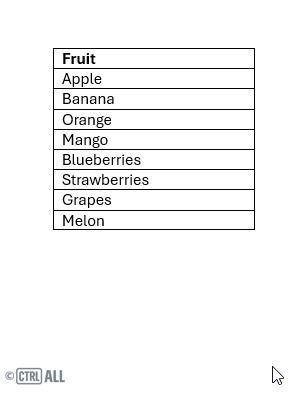
Note also how it pastes content in the order it was cut not it's original position in the document; ('Apple' is at the end not the start).

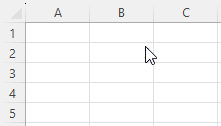
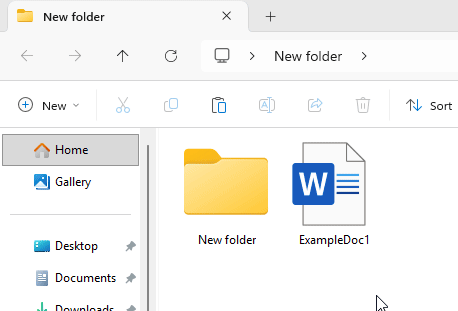
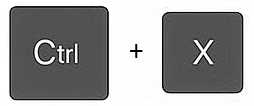 then
then